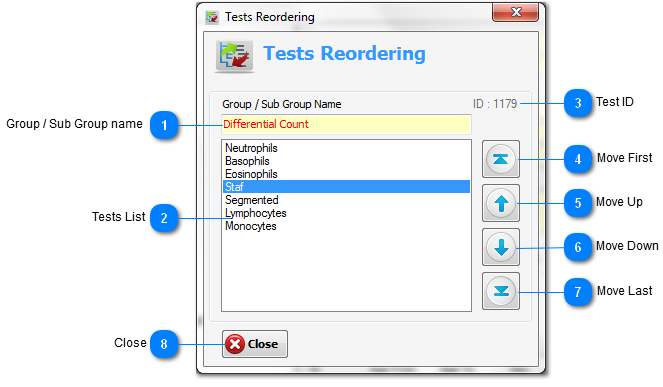From this
dialog window you can change the tests order (Test ID) of the
selected group or subgroup, and this order will appear in the
tests result report.

Group / Sub Group name
Name of the
selected group or subgroup (from test tree view on medical tests
management window).
|
|
|

Tests List
List of tests
under the selected group or subgroup.
|
|
|

Test ID
Test ID of the
current selected test.
|
|
|

Move First
Move the
selected test to be the first item on the tests list.
|
|
|

Move Up
Move the
selected test one step up.
|
|
|

Move Down
Move the
selected test one step down.
|
|
|

Move Last
Move the
selected test to be the last item on the tests list.
|
|
|

Close
Close the
dialog window.
|
|
|