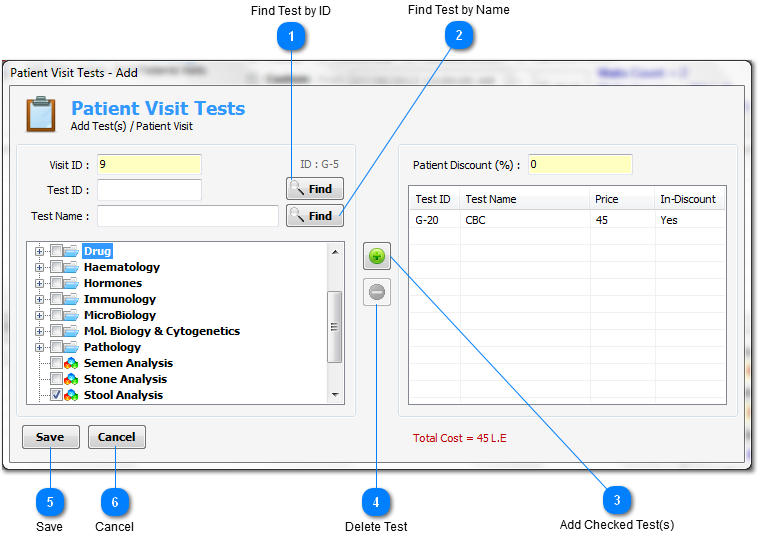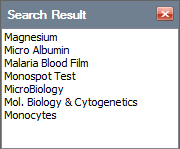From this
dialog window you can add new tests for the selected patient
visit.
Firstly select
all the tests which you need from the left side tests list and
check it (click on the check box beside test name).
Secondly press
Add Checked Tests button to add it to
the right side patient tests list.

Find Test by ID
Find test by
the entered ID from the left side tests list and if matching exist
then focus on the matched test.
|
|
|

Find Test by Name
Find test by
the entered keyword (test name or any characters from the test
name) from the left side tests list and if matching exist then
:
-
No matching :
popup message to tell you no matching exist try with another
keyword.
-
Single match :
focus on the matched test.
-
Multiple
matching : search result list will appear which contains all the
matched tests to select which test you need.
Note : if we
enter in search text field m,
the application will search about all tests which name start with m.
But if we
enter %m the application will
search about all tests which name contains m keyword.
|
|
|

Add Checked Test(s)
Add checked
test(s) from the left side tests list to the right side patients
tests list.
This button
will be enabled after checking any test from the left side tests
list.
|
|
|

Delete Test
Delete the
selected test(s) from the right side patients tests list.
This button
will be enabled after selecting any test from the right side
patients tests list.
|
|
|

Save
Save data and
close the dialog window.
|
|
|

Cancel
Close the
dialog window without saving any data.
|
|
|