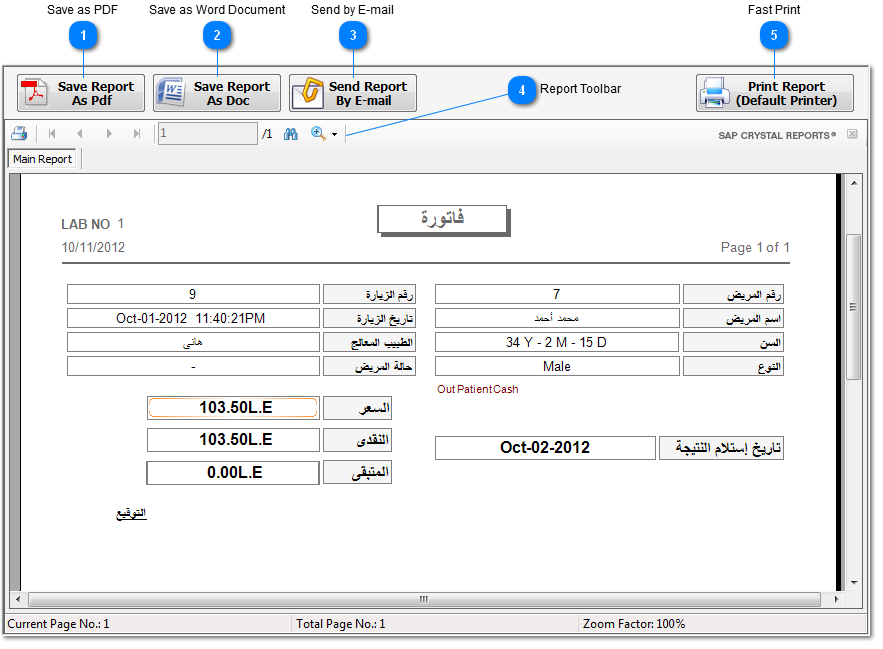Save as PDF
Save report in
PDF format to can open it with Adobe Acrobat application, and store
it in a specified folder on your PC.
|
|
|

Save as Word Document
Save report in
word document format to can open it with MS Word application, and
store it in a specified folder on your PC.
|
|
|

Send by E-mail
Send report by
e-mail to patient e-mail address if configured, or input box window
will appear to enter the receipt e-mail address.
The
application will use the configured E-mail
Settings during sending process, and a popup message
will appear to tell you if the sending e-mail process success or
failure.
|
|
|

Report Toolbar
Report toolbar used to :
-
Print : open
Print dialog window to select your printer and set printing
settings.
-
Pages
Navigation : move from page to another next, previous, go to
last, got to first, or go to a specified page.
-
Find Text :
search on a certain text on the report.
-
Zooming : zoom
in and zoom out.
|
|
|

Fast Print
Print report
on default printer with default settings, and this button is used
to speed up printing process.
|
|
|
|
|