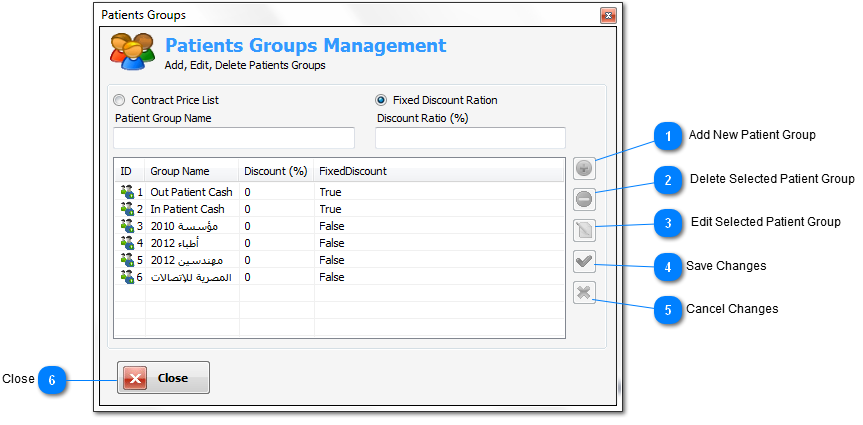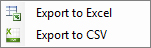Patients Groups Management
From this
dialog window you can manage patients groups by add, edit, or
delete patients group(s).
There are two
types of patients groups :
First (Out
Patient Cash) and second (In Patient Cash) patients groups are
fixed groups, so you can not edit or delete it.
Note : for
contracts groups, only enter the prices of tests which exists on
this contract and leave others empty or with zero value.
So, when a
patient from a contract group need to make tests some of them
inside the contract and others outside the contract ;
Patients groups
list
right click menu
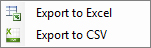
-
Export to Excel
: export current patients groups records to MS Excel application,
but MS Excel must be installed on same PC.
-
Export to CSV :
export current patients groups records to comma separated file
format and save it on any specified folder.

Add New Patient Group
Add the
entered patient group name with the specified option to patients
groups list.
This button
will be enabled when you enter any characters in the patient group
name text field.
|
|
|

Delete Selected Patient Group
Delete the
selected patient group.
This button
will be enabled when you select any patient group.
|
|
|

Edit Selected Patient Group
Edit the
selected patient group.
This button
will be enabled when you select any patient group.
|
|
|

Save Changes
Save the
changes which made on the selected patient group.
This button
will be enabled after press edit.
|
|
|

Cancel Changes
Cancel changes
of the selected patient group.
This button
will be enable after press edit.
|
|
|

Close
Close the
dialog window.
|
|
|