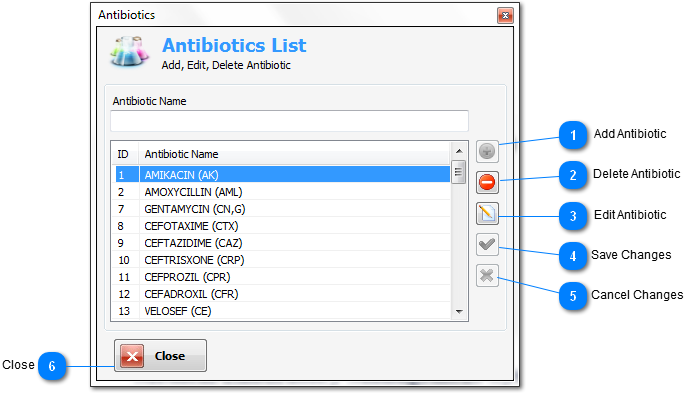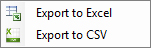From this
dialog window you can manage your antibiotics list by add, edit, or
delete antibiotic(s).
Note : use
ctrl+F3 shortcut to call antibiotics list at test
value cell in
Tests
Result window.
Antibiotics
list
right click menu
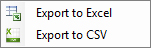
-
Export to Excel
: export current antibiotics records to MS Excel application, but
MS Excel must be installed on same PC.
-
Export to CSV :
export current antibiotics records to comma separated file format
and save it on any specified folder.

Add Antibiotic
Add the
entered antibiotic name to antibiotics list.
This button
will be enabled after entering any character on the antibiotic name
text field.
|
|
|

Delete Antibiotic
Delete the
selected antibiotic(s) from antibiotics list.
This button
will be enabled when you select any antibiotic.
|
|
|

Edit Antibiotic
Edit the name
of the selected antibiotic.
This button
will be enabled when you select any antibiotic.
|
|
|

Save Changes
Save the
changes which made on the selected antibiotic.
This button
will be enabled after press edit.
|
|
|

Cancel Changes
Cancel changes
of the selected antibiotic.
This button
will be enable after press edit.
|
|
|

Close
Close the
dialog window.
|
|
|