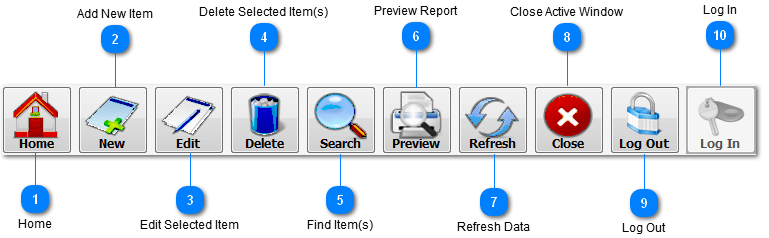Home
Go to
home window (logo screen).
|
|
|

Add New Item
Add new item
for the active window, for example if the active window is the
Work List then add new
visit, or if the active window is medical tests
management window then add new test and so on.
|
|
|

Edit Selected Item
Edit the
selected item for the active window, for example if the active
window is the patients profiles management window then edit the
selected patient profile.
|
|
|

Delete Selected Item(s)
Delete the
selected item(s) for the active window, for example if the active
window is the doctors profiles management window then delete the
selected doctor(s) profile(s).
|
|
|

Find Item(s)
Fast and
simple search for the active window.
Most of them are by the main item name, for example in the work
list window search by patient name, in medical tests management
window search by test name and so on.
|
|
|

Preview Report
Preview the
main report for the active window (work list report, medical tests
report, patients report, doctors report).
|
|
|

Refresh Data
Update the
data of the active window.
|
|
|

Close Active Window
Close the
active window.
|
|
|

Log Out
Close all
opened windows and log out the application.
|
|
|

Log In
Opens the
Login dialog window for entering user
account to can access the application. This button
will be enabled at startup or when you log out.
|
|
|
|
|