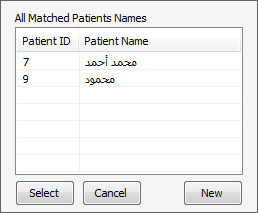Add / Edit Patient Visit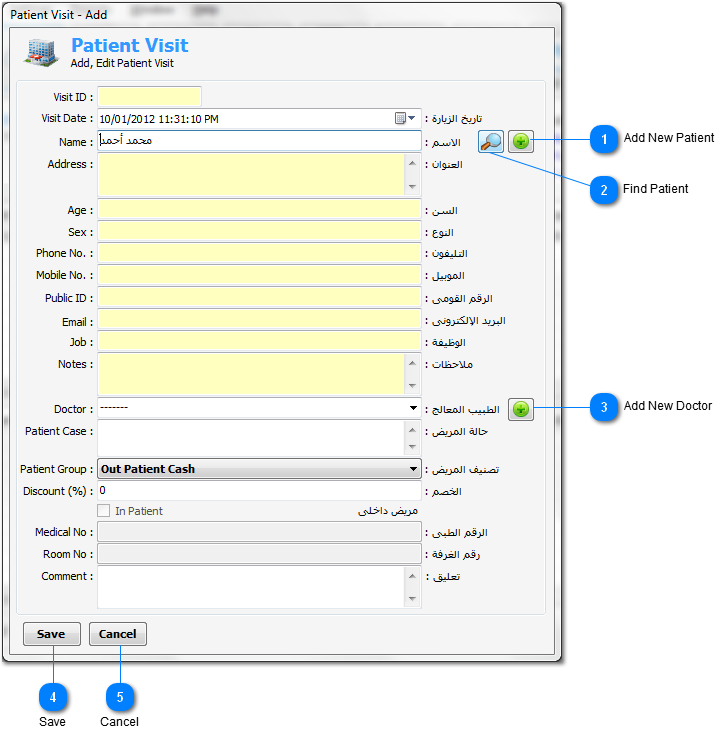
This dialog
window will be opened in case of press New or
Edit button at the Main
Toolbar (active window is the Work
List).
All data can be
entered in both Arabic or English languages.
The yellow
fields is read only.
Doctor drop
down list contains all the existing doctors in the application
database, and the first record is null for unknown doctor
name.
But if you want
to enter a new doctor, type his name and press Add New Doctor button.
Patient Group
drop down list contains all the configured Patients
Groups (Contracts or Fixed Discount). The default group
is the Out Patient Cash and it will be selected automatically in
case of the operator didn't select any one of them.
In Patient
check box, if checked then it'll be in patient case else it'll be
out patient.
Medical No and
Room No are available only for in patients.
Patient case
and Comment are optional data.
|
| < Previous page | Next page > |